When launching games, Steam, and sometimes application programs, users may encounter the error message “Failed to load dll from the list” with an error code that can vary: 126, 127, 255, 998, 1114. Additionally, if the error occurs when launching Steam, it may appear as “Failed to load DLL” specifying a particular library: onlinefix64.dll, steamfix64.dll, or another.
This guide details possible ways to fix such DLL errors in various situations.
When Launching Games
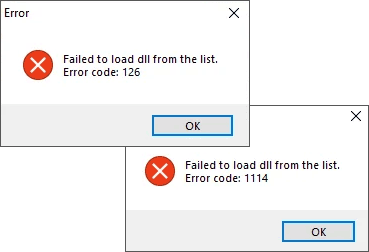
Error Messages: How to Fix “Failed to load dll from the list”
When the “Failed to load dll from the list” error appears while launching games (but not the Steam client, which will be covered later), you can try the following solutions. Firstly, if it’s a legitimate Steam game, try verifying its files:
- In Steam, go to the “Library” section, select the game, click on its settings button, and choose “Properties”.
- Click the “Verify Integrity of Game Files” button on the “Installed Files” tab.
- Wait for the verification to complete and try launching the game again.
The following options may work regardless of the game and where it was downloaded from:
- Check the Microsoft Defender or third-party antivirus protection log, if present: it might have deleted some game DLLs or blocked them. “More details”: Where is the Microsoft Defender quarantine and how to restore files from it. After restoring files, it might be useful to add the game folder to the antivirus exclusions (provided you are sure of its safety).
- If the error message specifies a DLL name and it’s not about a licensed game, you can try opening the game installer with any archiver to see if the needed DLL is among the files. If it is, extract it to the appropriate location of the installed game, after adding the folder to antivirus exclusions.
- Try running the game as an administrator by right-clicking its shortcut and selecting “Run as administrator”.
- Some error codes, particularly 1114, may indicate problems with graphics card drivers: try updating the drivers for both discrete and integrated graphics cards (even if the latter is not used in the game), or roll them back if the error appeared after an update.
- If the error message specifies a file name, try to find out what it is: it may be part of necessary system components like Visual C++ Redistributable, .NET Framework, or others, which can be downloaded and installed from the official website.
- In some cases, this error can occur on outdated versions of Windows 10 (or earlier versions) when launching new games. The solution is to update the OS.
- It makes sense to check and restore Windows system files, more on this in “this article” (instructions for Windows 11, but the same for Windows 10).
- If the error appeared recently and the game was working before, you can also try using system restore points to a date when the problem did not occur.
Error When Launching Steam
If the “Failed to load DLL” error occurs when launching Steam, you can try the following solutions:
- Solution from the Steam community forum: go to the Steam folder, delete all files except steam.exe, userdata, and Steamapps, then launch the application. The client will automatically update, wait for it to complete.
- Uninstall the Steam client (provided you know your account login details), then download the latest version and reinstall it.
- Check if running Steam as an administrator resolves the issue: right-click the shortcut and select the appropriate option from the context menu.
- In some cases, the error may be caused by a faulty RAM module or configured overclocking.

